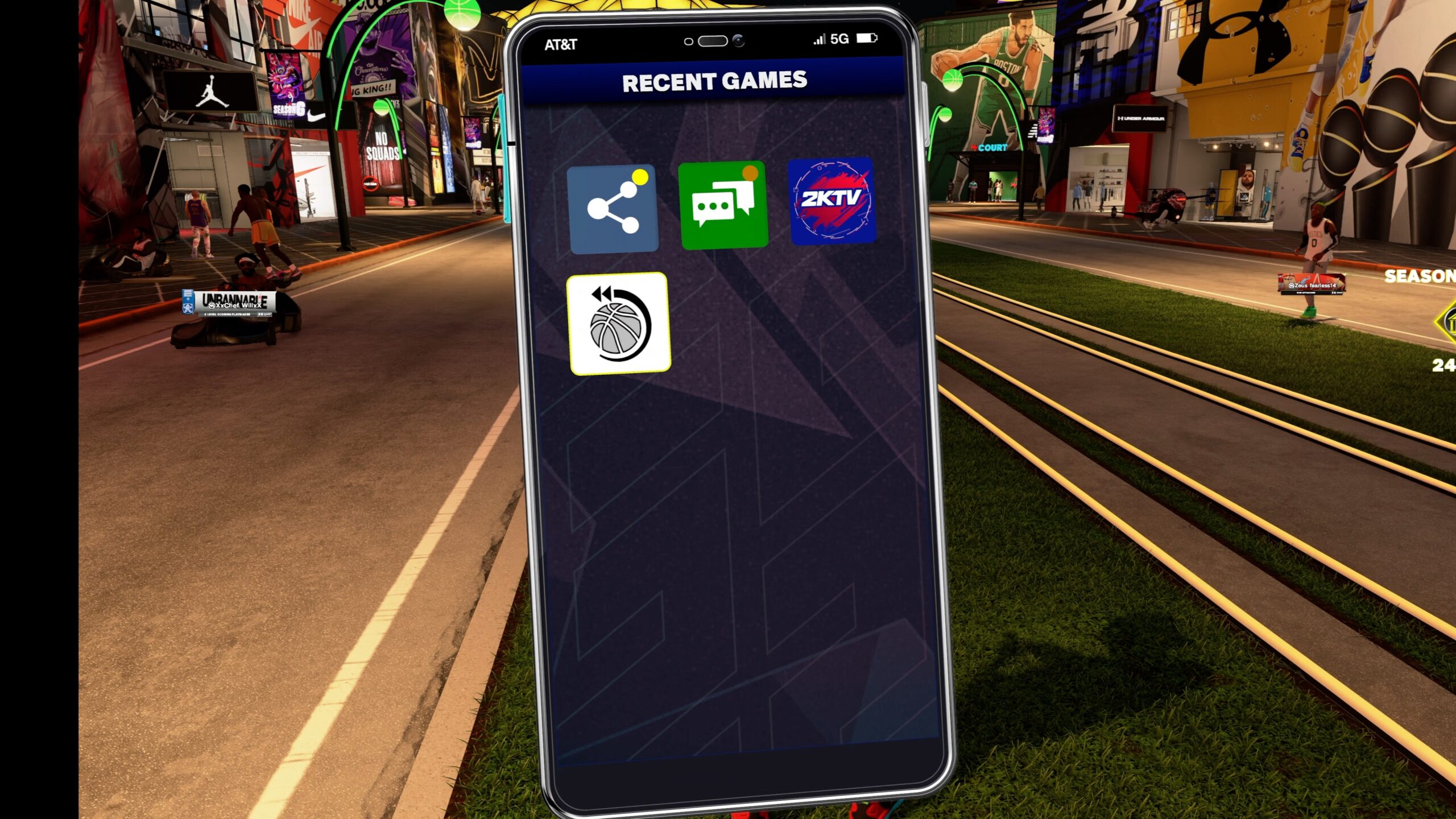Have you ever wanted to quickly reconnect with teammates from your recent games? In the MyPlayer game mode, you can quickly find players you were hooping with. So, if you’re trying to build a dream Pro-AM team, there is an easy way to do so.
Here’s how it works:
Once you load into MyPlayer and open your phone, simply tap the basketball icon with the wrapping arrow labeled “Recent Games.” This will show you the past 25 games you’ve played, along with individual player stats.
Maybe you had an epic run with someone in the No Squads Theater and’d love to team up again. If that player’s name is clickable (not greyed out), you can pull up their game card and send an invite.
It’s a smart way to find the right players for your next matchup. Whether you’re scouting for new team members or just looking to link up with someone whose game complements yours.
Quick Guide
Step 1: Find the Recent Games Icon

- Open your phone with the Left D-pad arrow. Controls may be different based on the system you are playing on.
- Look for an icon that resembles a basketball with an arrow wrapping around it.
- At the top of the screen, you’ll see the label “Recent Games.”
Step 3: View Your Game History

- Once you tap the icon, the app displays a list of your city games.
- The screen will show the teams you’ve played with and their statistics.
Step 4: Connect with Teammates

- If you had a great connection with a teammate (for example, someone you teamed up with in the No Squads Theater), check if their name is clickable.
- If their name isn’t greyed out, you can pull up their gamer card to send an invite.
Step 5: Use This Feature to Build Your Team

Whether you’re looking to form a team or simply find someone to shoot hoops with, this feature helps you reconnect and build a better squad.
Use the information provided to identify teammates who match your playing style.